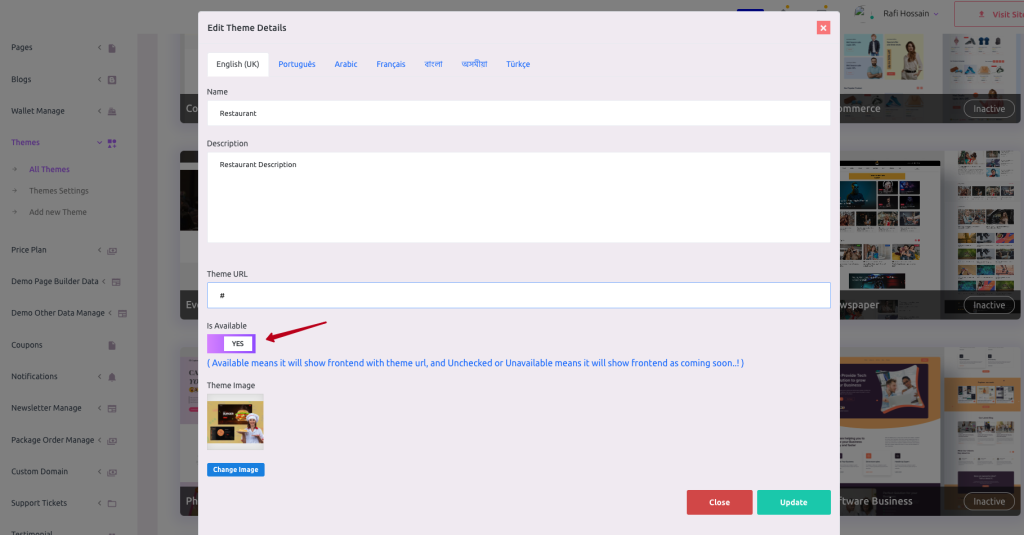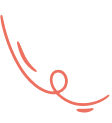How to Install Plugin #
Admin can install and manage external plugins in Maltisaas. To use this feature go to “Plugin Manager > Add New Plugin”
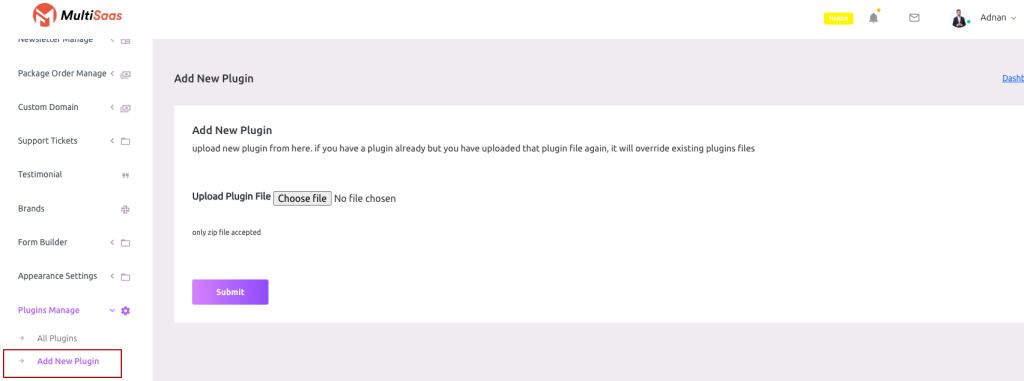
Click on the Choose File and select your plugin zip file then hit the submit button.
Wait for some moments and the plugin will be installed in your script (If the plugin is valid)
Plugin List #
To get the plugin list go to “Plugin Manager > All Plugins”
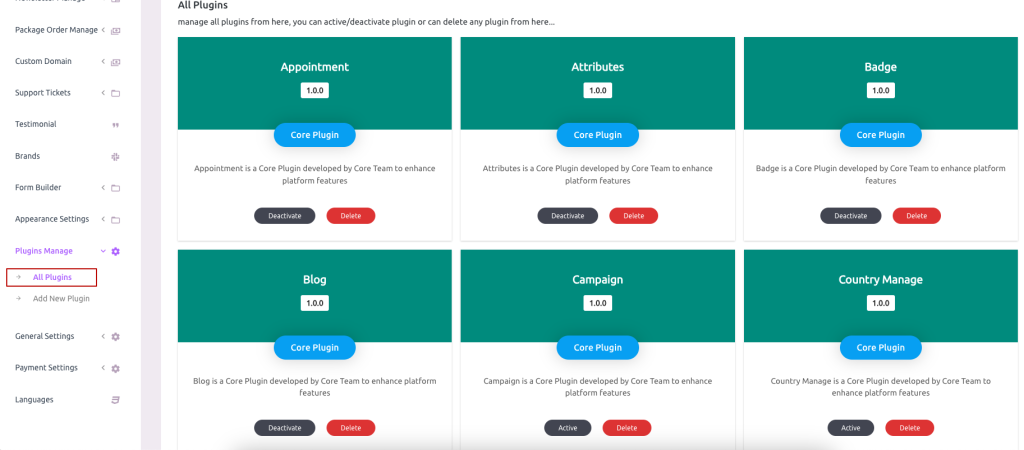
Plugin Active and Deactivate #
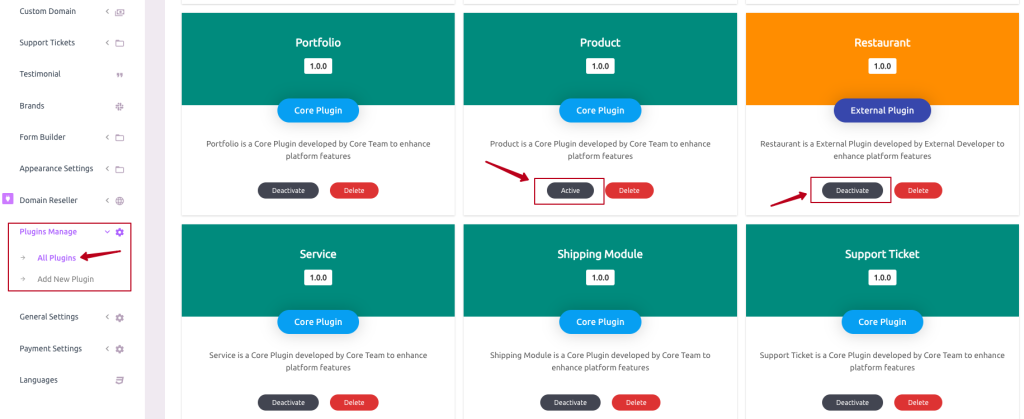
Admin can also delete any plugin from the site script (The plugin will be deleted permanently and will not be restorable until reinstalled again),
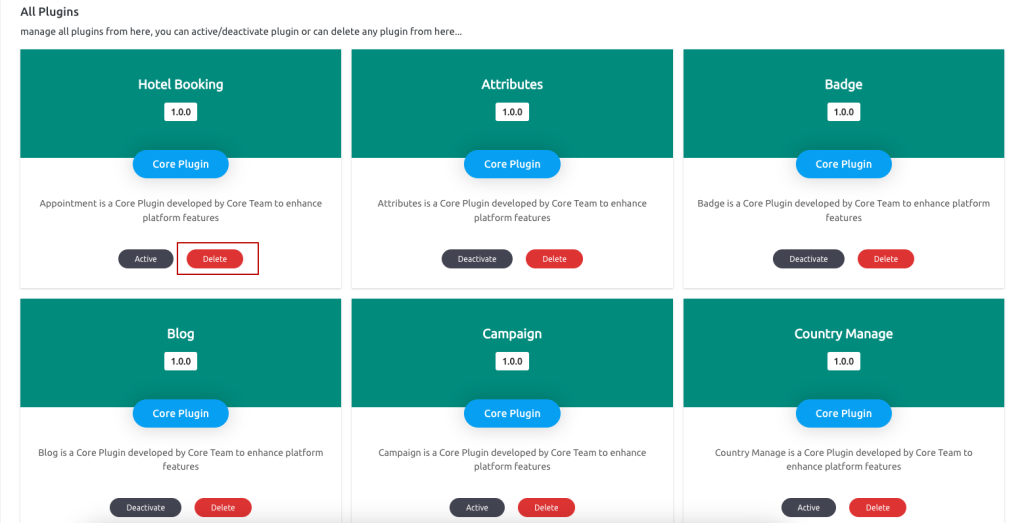
Theme Active #
After successfully installing the Restaurant plugin and activating Admin has to set the Restaurant theme available.
To get the All Themes list go to “Themes > All Themes”
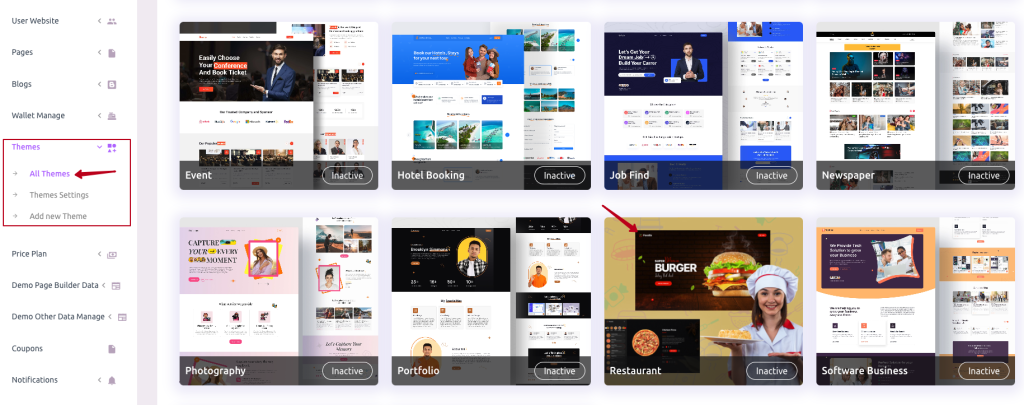
Theme active or inactive #
Note: If Admin inactive theme, Theme will not be visible on the main home page.
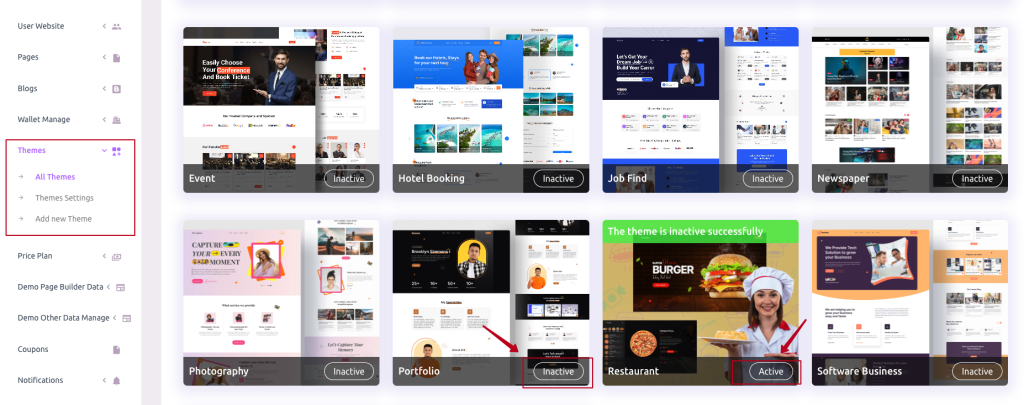
Theme demo data #
First, need to Click on any of the themes for set demo data.
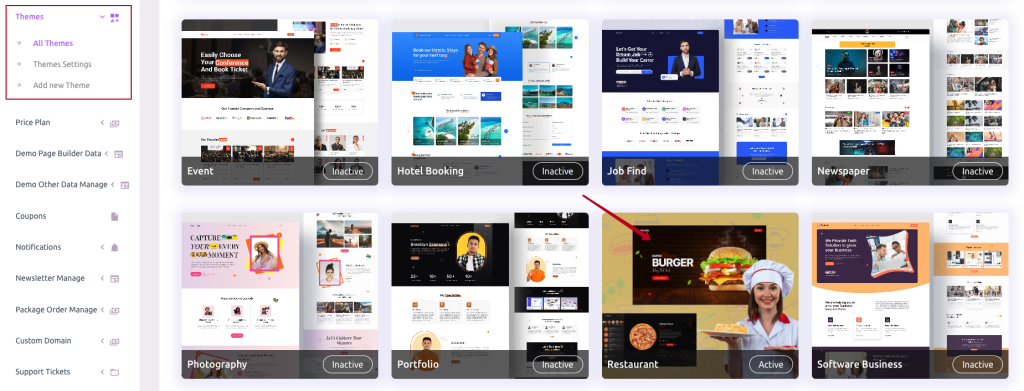
is Available #
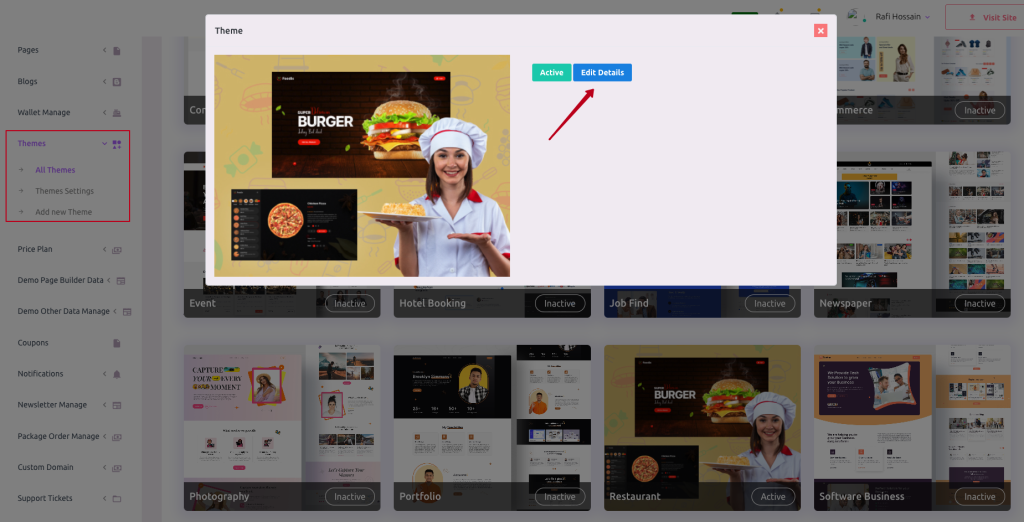
Note: If in theme details admin not set is Available