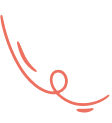Requirement of creating product
if you want to create a product then you need create some entities for creating product
1. category
2. units
3. sub category (optional), child category (optional)tags, delivery options, brand, badge, color, size, custom attribute -> Those are optional
color size, custom attribute -> If you want to create product variant then those will be needed as per your requirement if you can’t find those then search inside leftside bar saerch box
You will find those page from left sidebar in admin panel
You can create the product only if you fill the requirements fully
lets go for creating product
First sing in as an admin and then goto product create page for that you can search it here and click on product create button
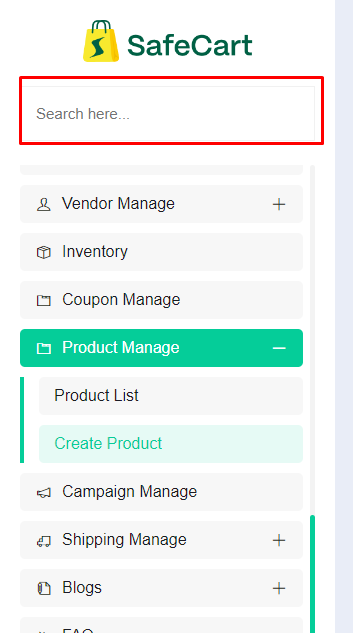
This is the page
{your_website_url}/admin-home/product/create
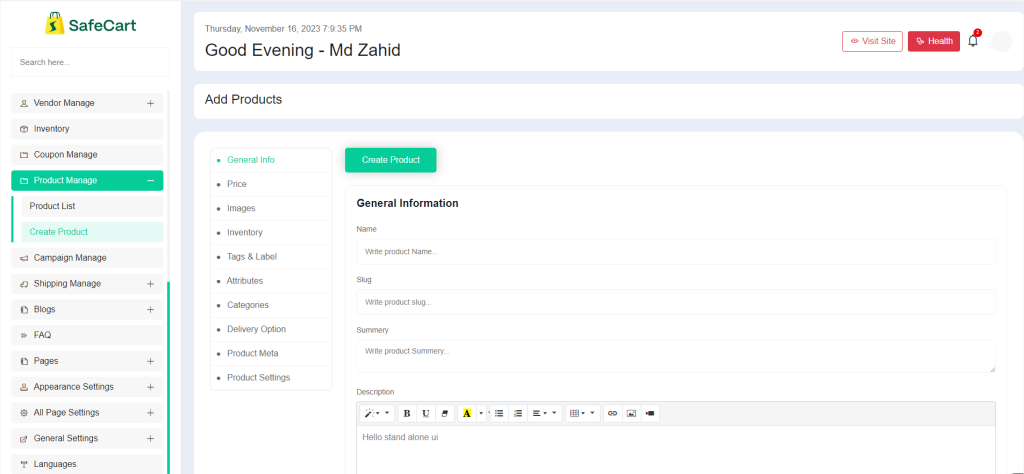
Write your product name here your product name will converted automatically as slug but if you want to update slug you can do it
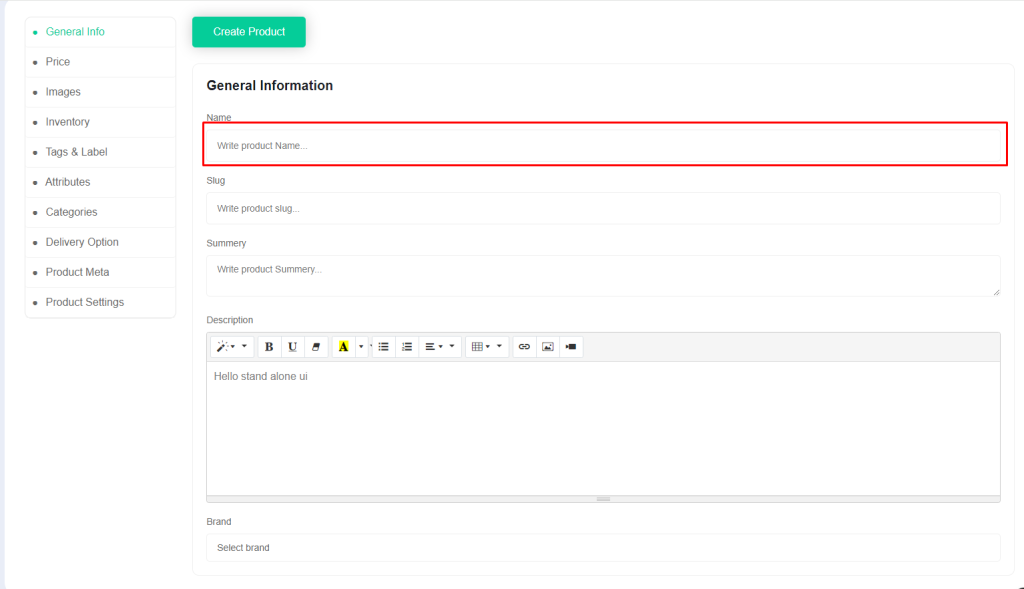
Note
Slug field is unique you need to make sure your slug is unique
Provide some information about your product in summery field
in description field you can provide full description about your product
Brend field is optional if your product have brand you can select brand from here
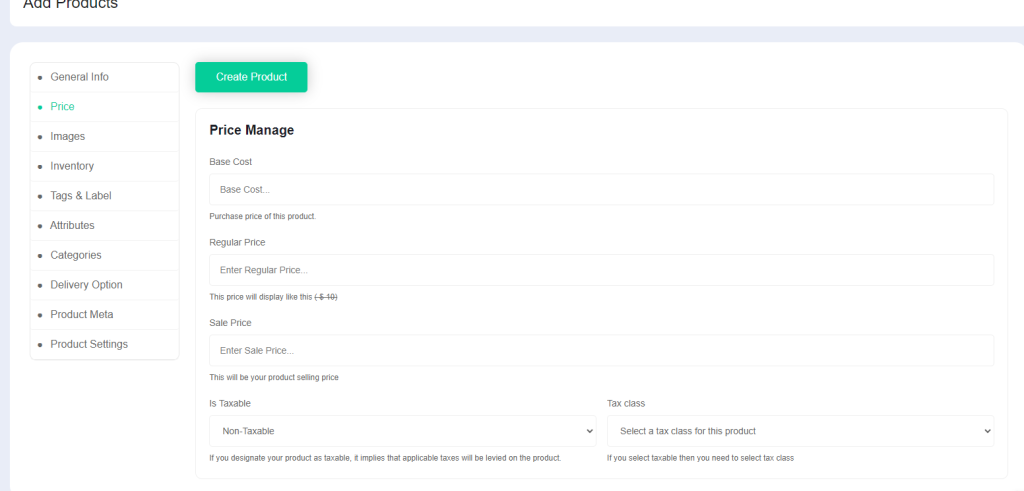
For set your product price click on price tab
Here you can provide price, regular price and sale price here if you want to also you can select is this product is taxable or not if ths product is taxable then you can select a tax class
Note
is taxable and tax class field will enable only if you select advance tax system you will find this inside admin panel left sidebar
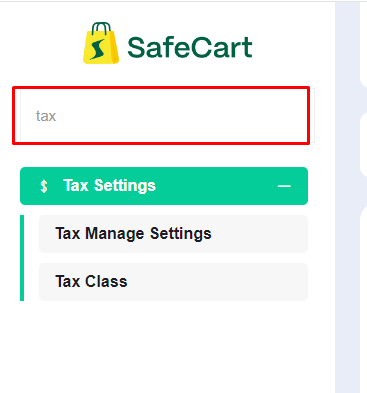
If you select this one for your tax system then you will find those field in product create page
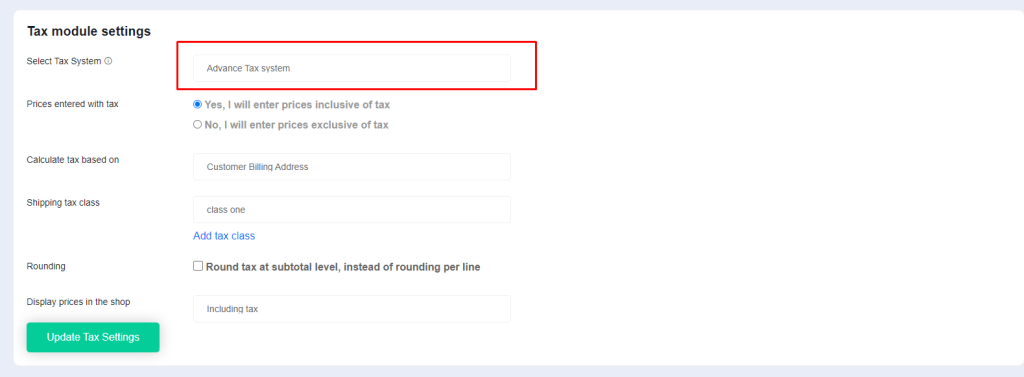
Back to product creation
For uploading image click on images tab
Upload you product image and product (gallery image -> optional) here
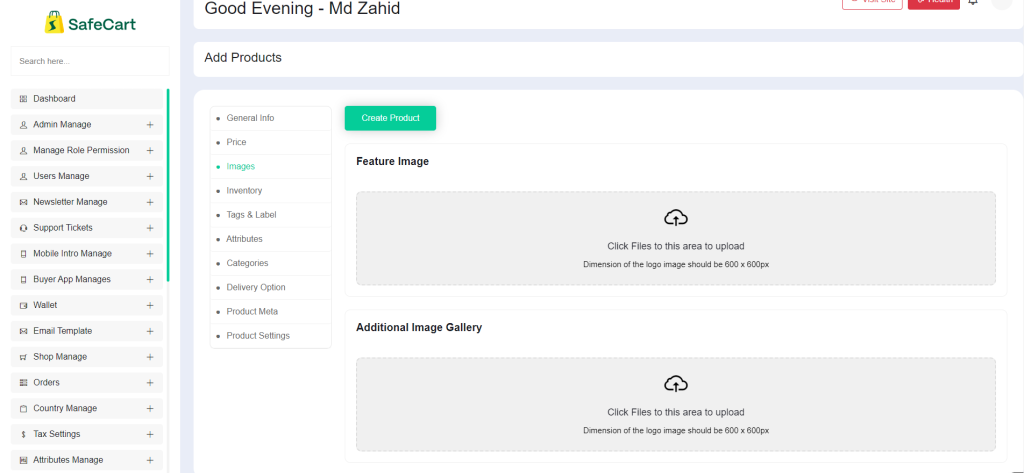
This are the most important section for your product for managin inventory

Note
Those fields are required for creating product
SKU -> means stock keep unit this will help you to use pos management system also.
if you use our pos plugin then you can easily search your product by using pos manage plugin
This tags field will search product for google search engine
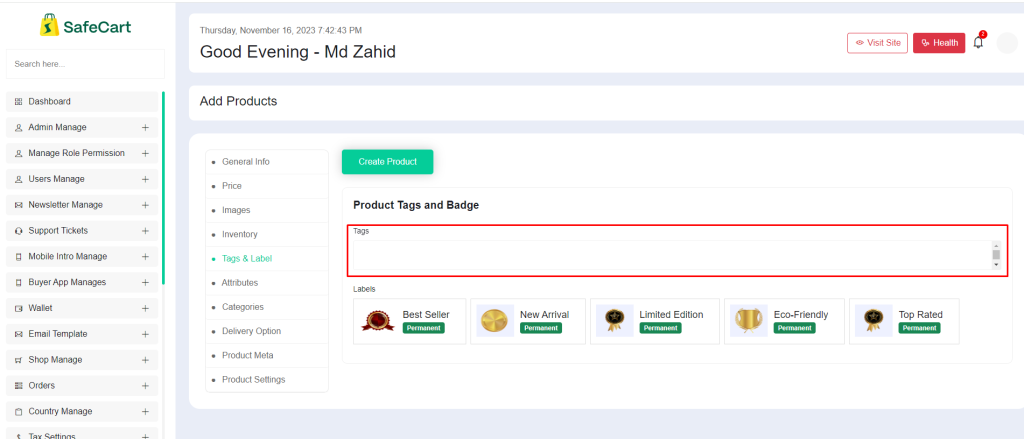
if you want to create product variant then click on attribute tab
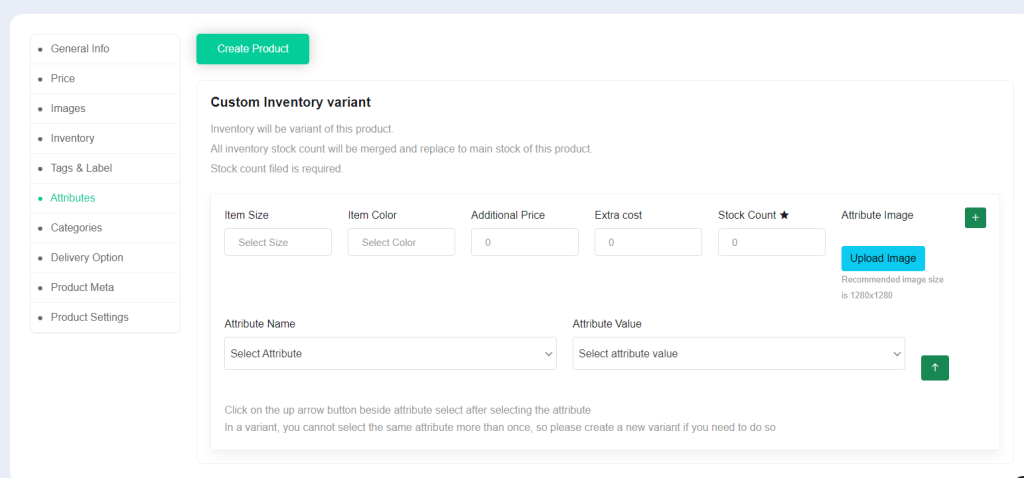
Here you can select product size, product color
Additional Price -> this amount will be added to your product price
Extra cost -> This amount will help you to calculate your earning in future
Those field are required minimum amount will be zero for creating variant
When you select attribute then make sure you have clicked on this button
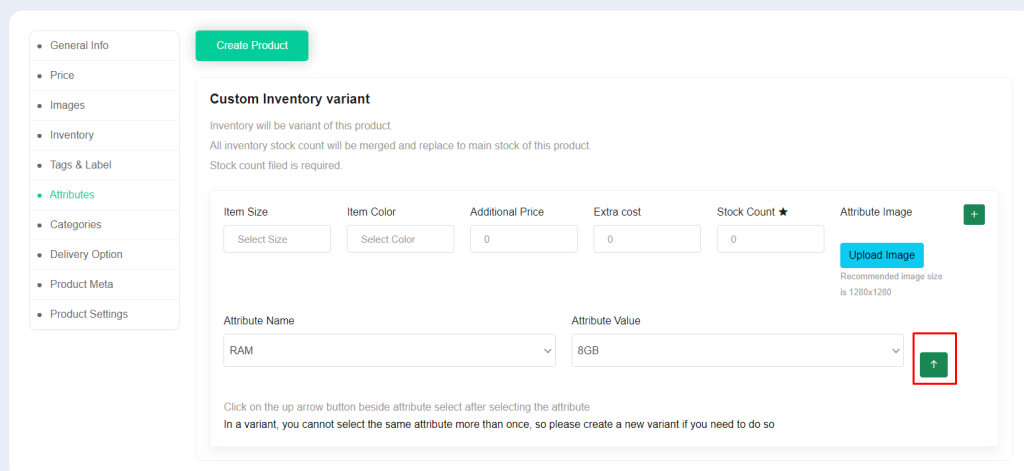
In category section you can select categories
The category field are required for creating product
sub category and child category field are optional
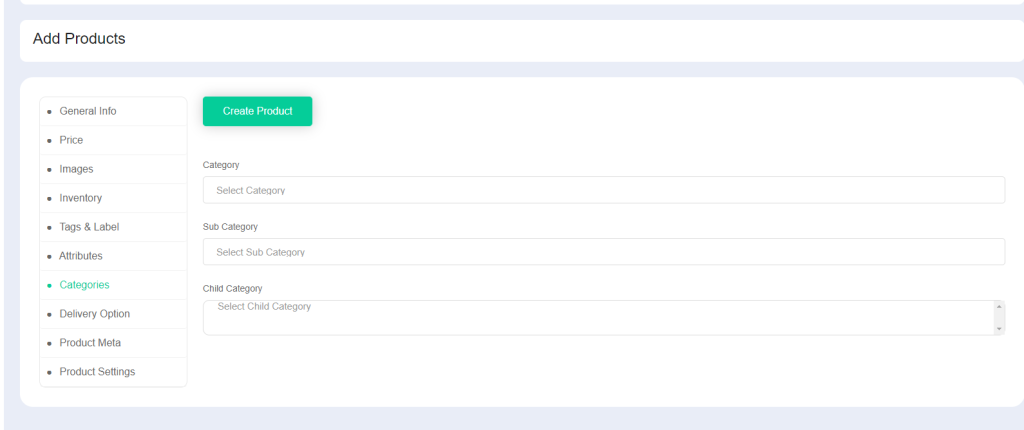
You can select if you want to show delivery option
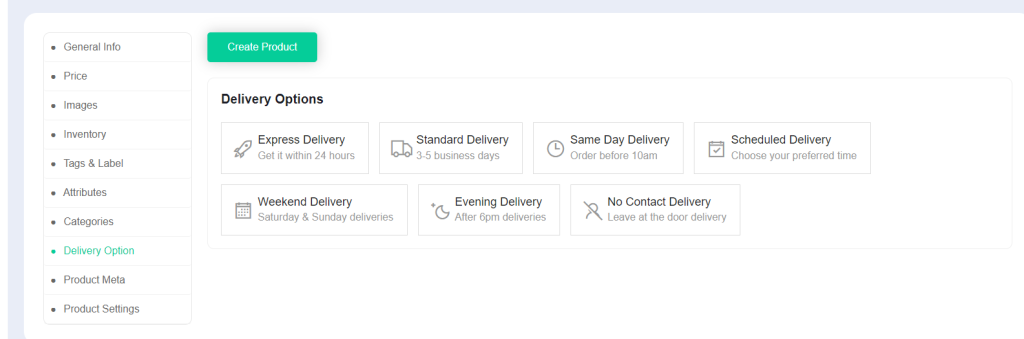
Provide your your meta data for search engine but those are optional
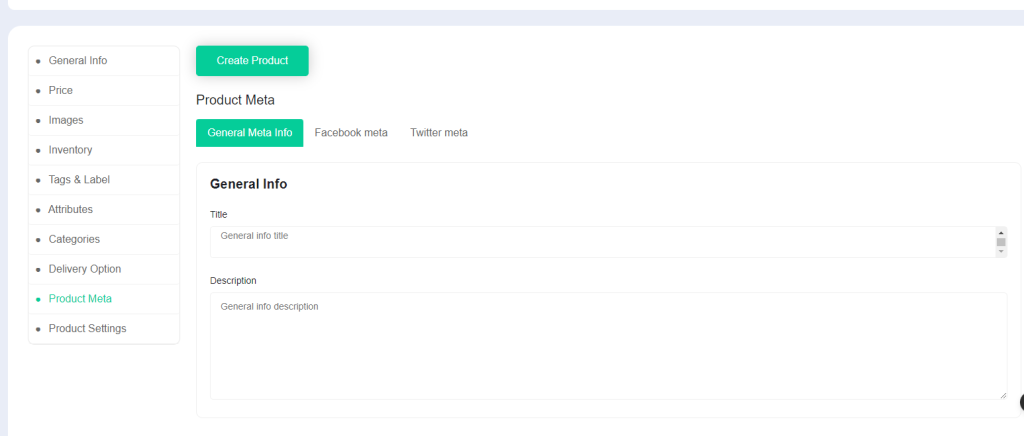
From product settings section you can set some condition like you can set minimum purchase quantity
You can select maximum purchase quantity
If you want to get notified from system you can select inventory warning
You can select is this product are eligible for refund or not
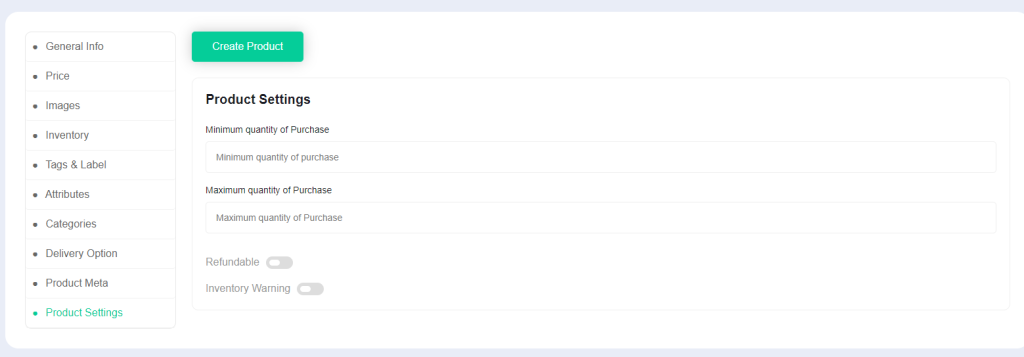
Note
For getting refund functionality you need to purchase our refund plugin