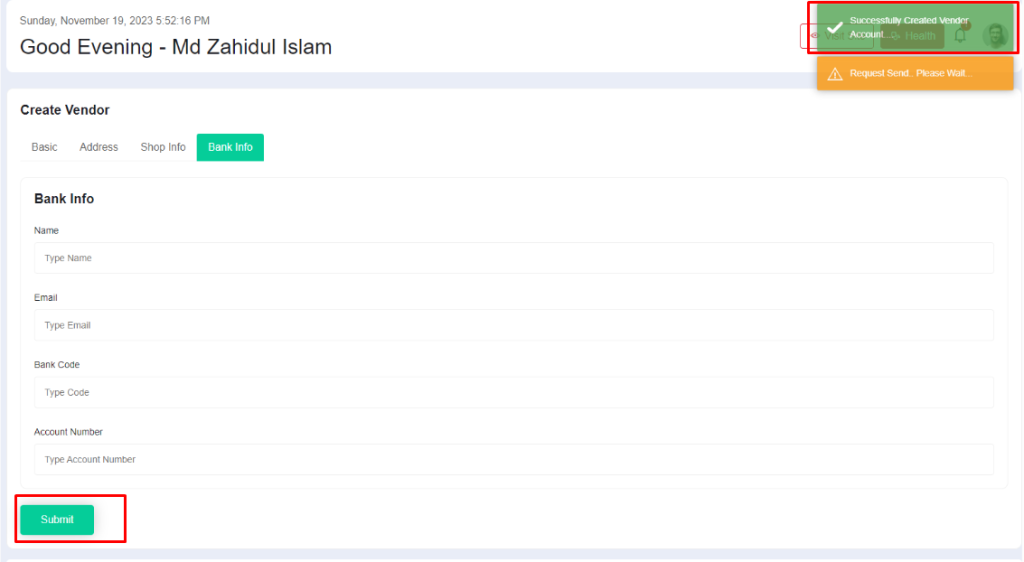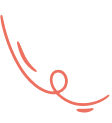For creating vendor login into admin panel then go to vendor create page from the left sidebar inside vendor manage section
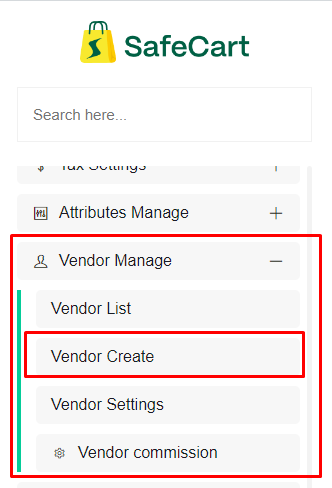
or you can search it here
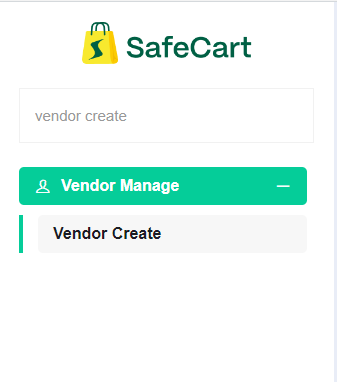
This is the page for creating vendor from admin panel
Here you can see four tab and one will selected by default basic
basic and address tab are required for creating vendor
for shop info and bank info those are optional but you can provide those information
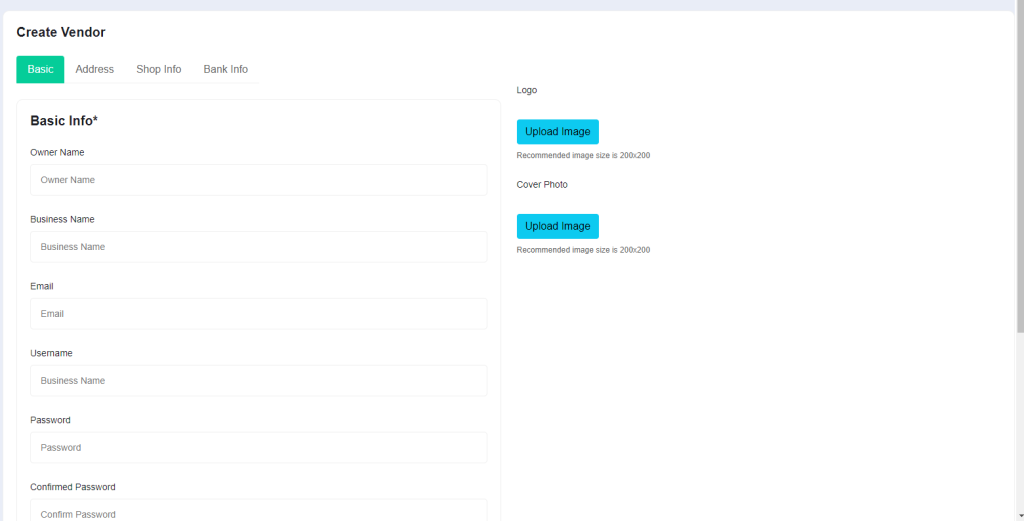
if you want to switch tab just click on you wantted tab then you will see the changes
Fill those information first
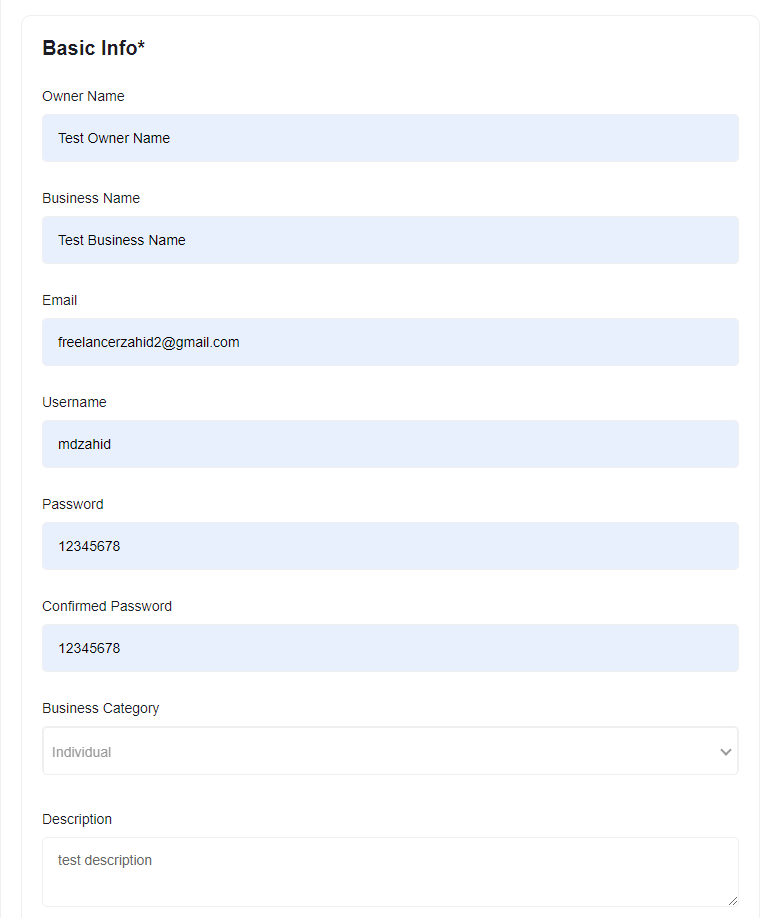
For select logo you can click on logo button
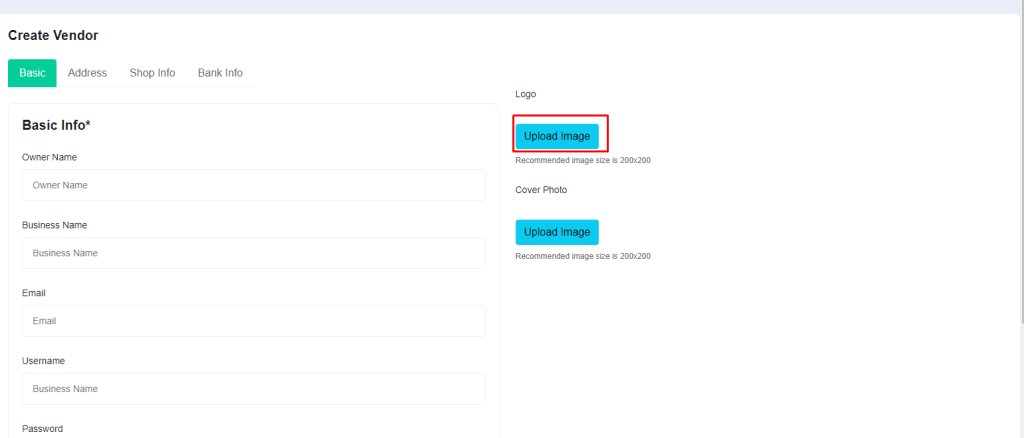
Then click on cover photo
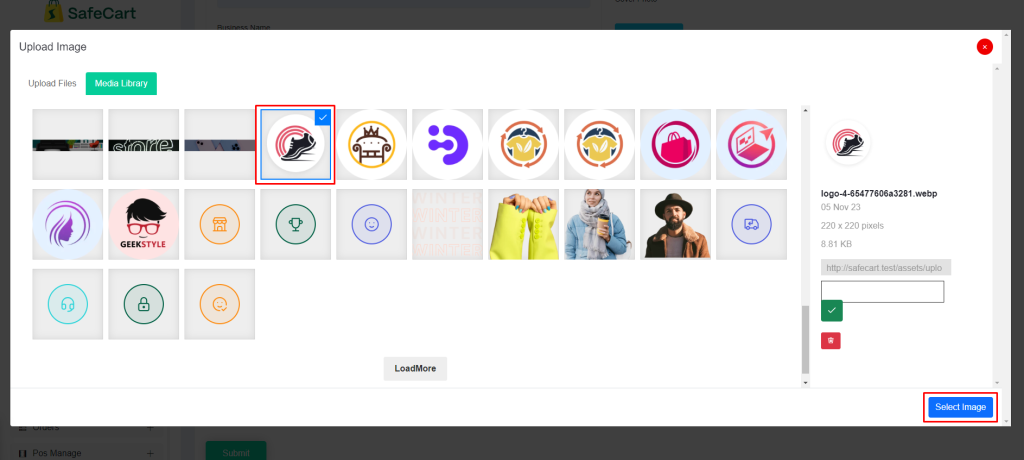
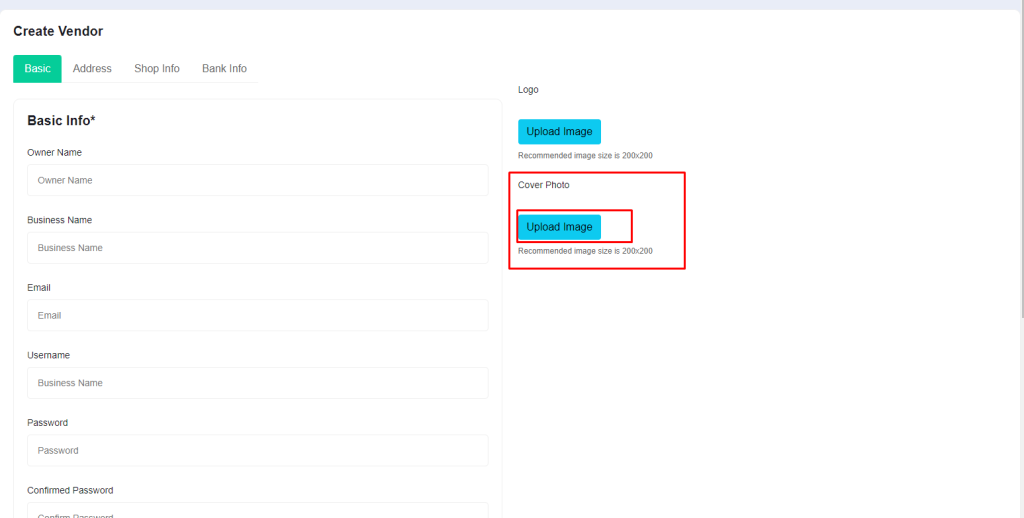
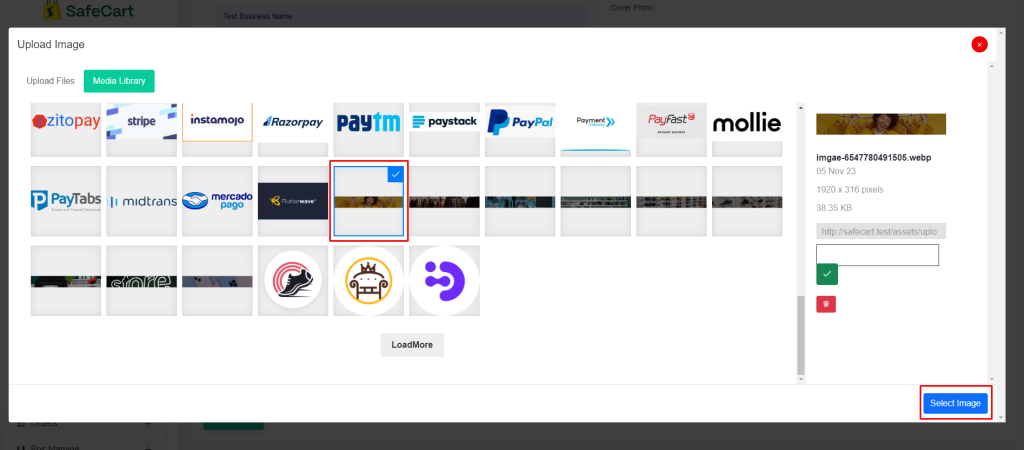
After selecting logo and cover image you will see this page
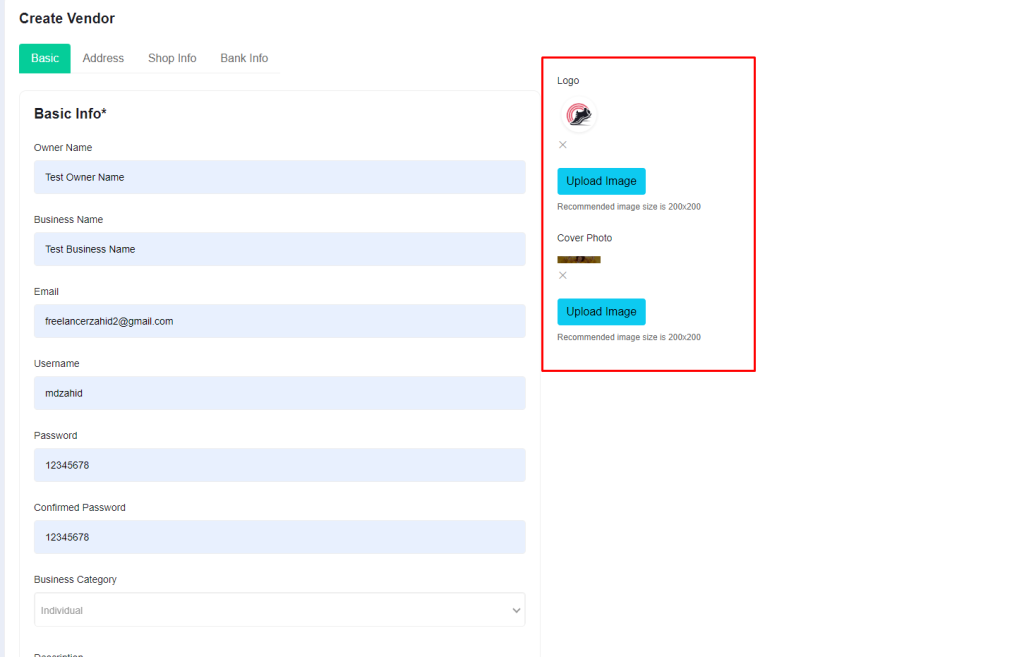
In address section you can select country, state, city, zipcode and address
State, city and zipcode are optional
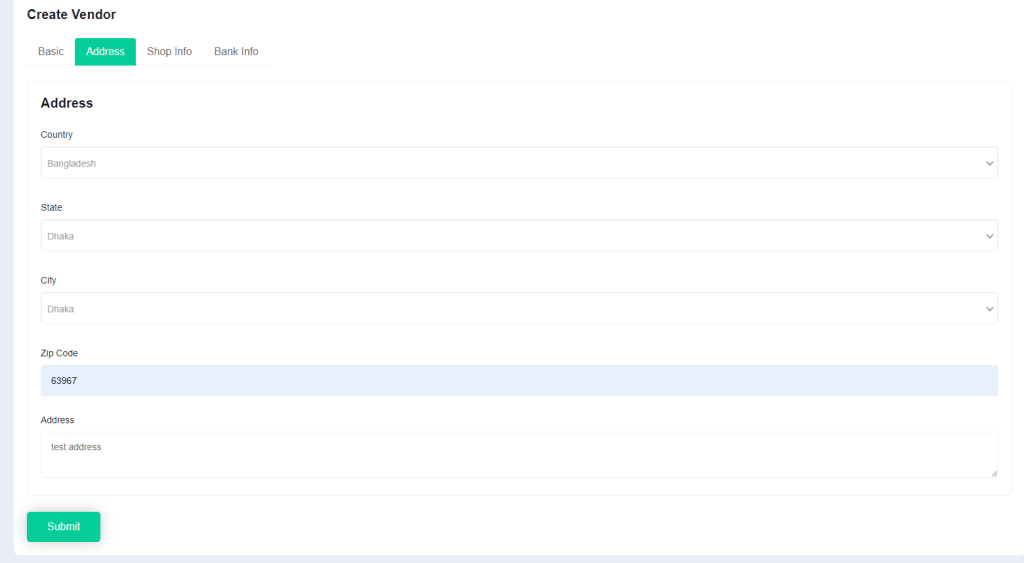
here you can set shop location that location will come from google map but you can leave it empty also you can set facebook url, website url,
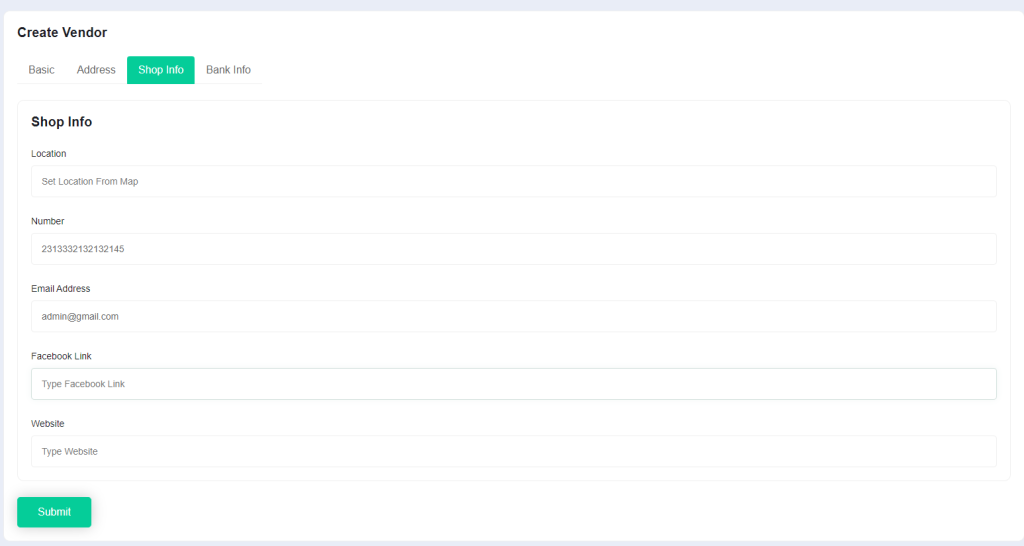
Now you can set vendor bank information if you want to
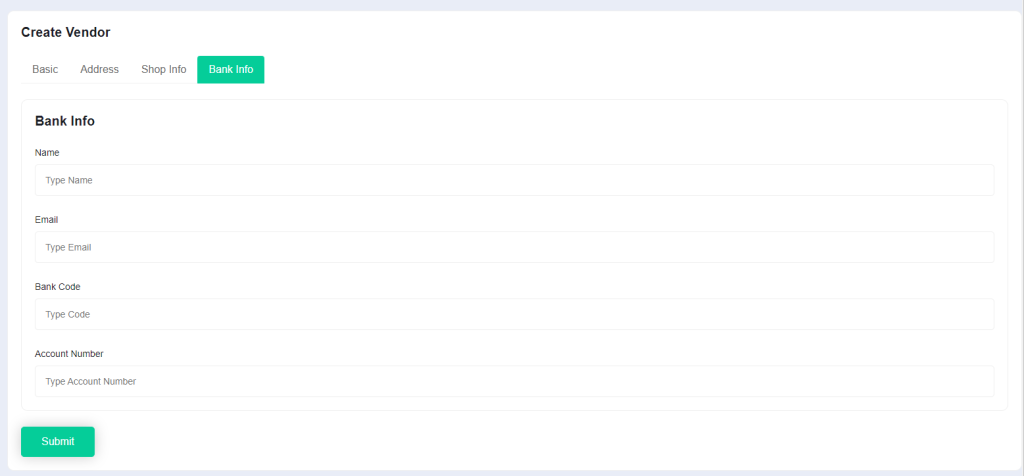
When you’re ready for creating then click on submit button and everything is okay then you’ll get success message on the top right side of the screen